Graphics Design Class 05 - Learn Use of Brush Tool in Adobe Photoshop CC 2018 in Urdu
Graphics Design Class 05 - Learn Use of Brush Tool in Adobe Photoshop CC 2018 in Urdu
Clone Stamp Tools in Photoshop Shop CC 2018:
Clone Stamp Tool is used to make a Cloning of any object. There are many more tools for cloning in Photoshop all versions. but today i will tell you about the Clone Stamp Tool. How we can Clone Any thing or object by Using Clone Stamp Tool.This is the Graphics Designing Class 05, In this Class you learn about the Cloning by using the Clone Stamp tool.
What is Cloning?
In Simple Words Cloning means to make a copy or duplicate of any object or picture.Step 01: Open the Adobe Photoshop
Step 02: Open your project or Image in which you work
Step 03: Now go to tool bar and Select the Clone stamp Tool.
Step 04: Press Alt and Click the Area which you want to Clone.
now the you brush has defined the area .
Step 05: After Defining the Area Now go on that place where you clone that object, and just paint that That's done Your object easily copy on that place.
Trick to using the CLone stamp tool for easy work
When you are cloning any object always make sure you are using new layer your new cloning object is on new layer, because after cloning you will easily move that new object any where in porject or make many changes on that. Always work on new layer when you are cloning. If want to know more functions of Clone Stamp Tool, Watch the Video Tutorial.
Clone Stamp Tool is not only use for cloning you will do more thing by using this tool in graphics design. Like you also Remove any Object by using clone Stamp Tool.
How to Remove Any Object by using Clone Stamp tool.
Step 01: Open the Image
Step 02: Select the Clone Stamp Tool.
Step 03: Defined the Area which you will paste on that object like in this image i want to remove the hand and bottle i defined the wall area.
Step 04: Resize your brush as same as the bottle size
Step 05: Now just Painting on that object that's done in that image you will see there is no hand or any object we will remove very easily.



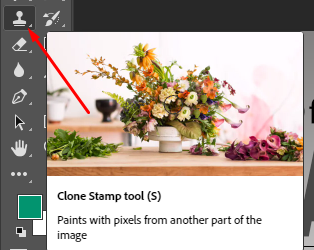











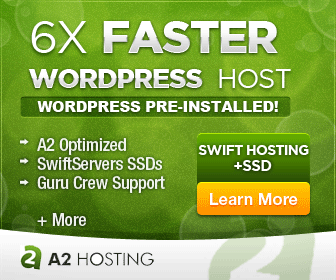
No comments: